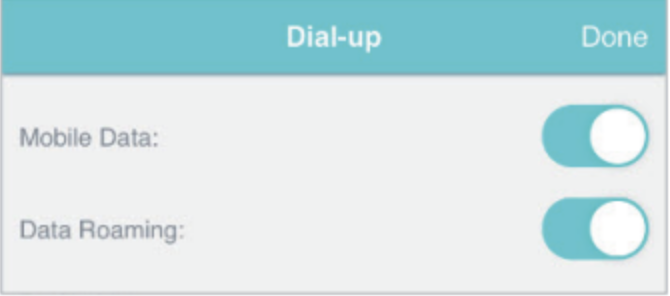The steps in this article demonstrate how to turn data roaming on when using a TP link router, and instructions for both the MR200 and M7350 variants.
TP-Link MR200
- Ensure your laptop, phone or smart device is connected to the router network. The WiFi name, unique to the router (SSID) and password (Wi-Fi key) are printed on a sticker you’ll find on the router (unless credentials have been manually changed).
- Go to your web browser, put the router’s IP address (192.168.1.1) into the address bar and press enter, when prompted enter your password.
- Go to Advanced > Network > Internet page
- Turn the "Mobile Roaming" toggle to the on position, note that "Mobile Roaming" may also be displayed as "Data Roaming"
- Click "Save", Data Roaming is now on.
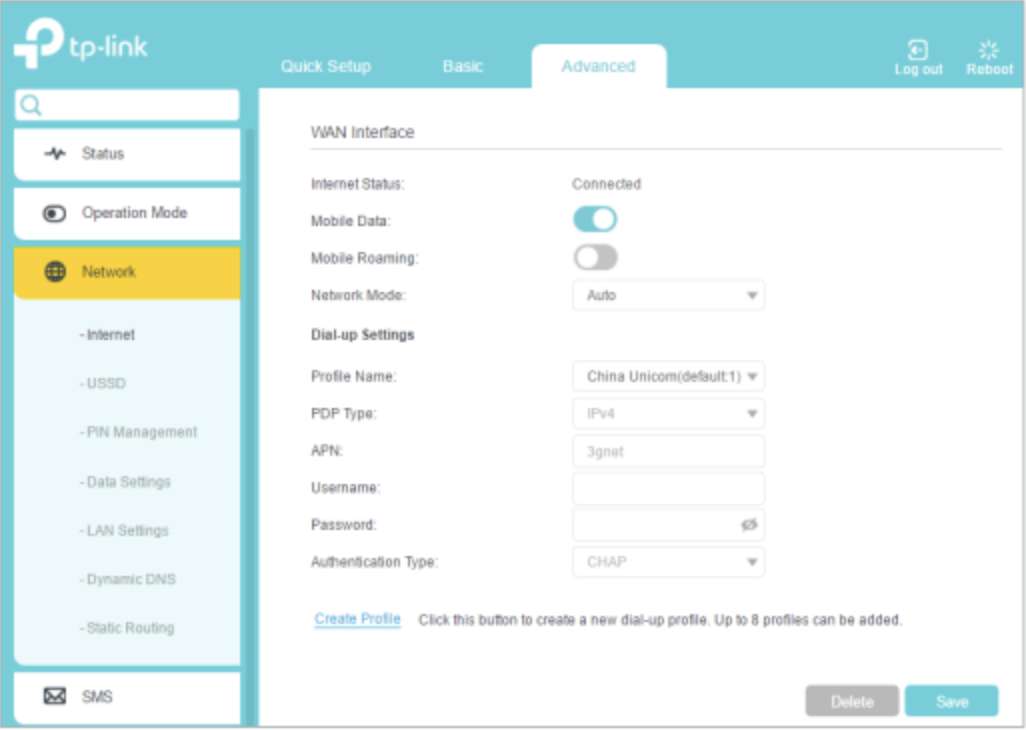
TP-Link M7350
- Refer to steps 1 and 2 above for the MR200 as they are the same
- Go to Dial-up
- Enable Data Roaming
- Tap Done