Manual network selection shouldn't be necessary as the Broadband Go SIM is designed to automatically switch between networks by selecting the strongest one available in your area. However sometimes on rare occasions, you may experience a time delay/lag between switching due to the device wanting to "stick" to the network it managed to establish a connection to previously.
To override this, you can manually select a network by following the steps below:
1) Connect your device to the Huawei wifi network and then in the web browser search bar at the top enter the IP address "192.168.8.1" as displayed below:
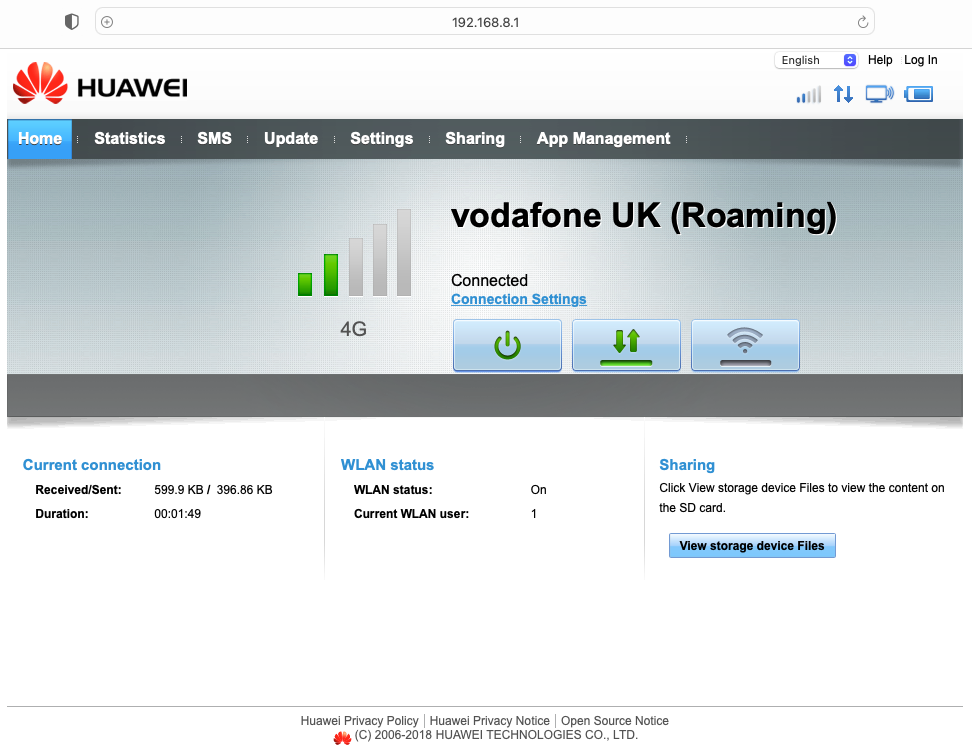
2) Click on the "Settings" tab on the top menu bar, you will then be prompted to enter your username and password, once you have entered your credentials, click "Log In"
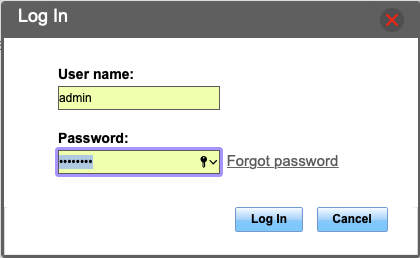
3) After correctly entering your username and password, you will now have the settings menu available to you. On the left-hand menu select "Dial-up" and then select "Network Settings"
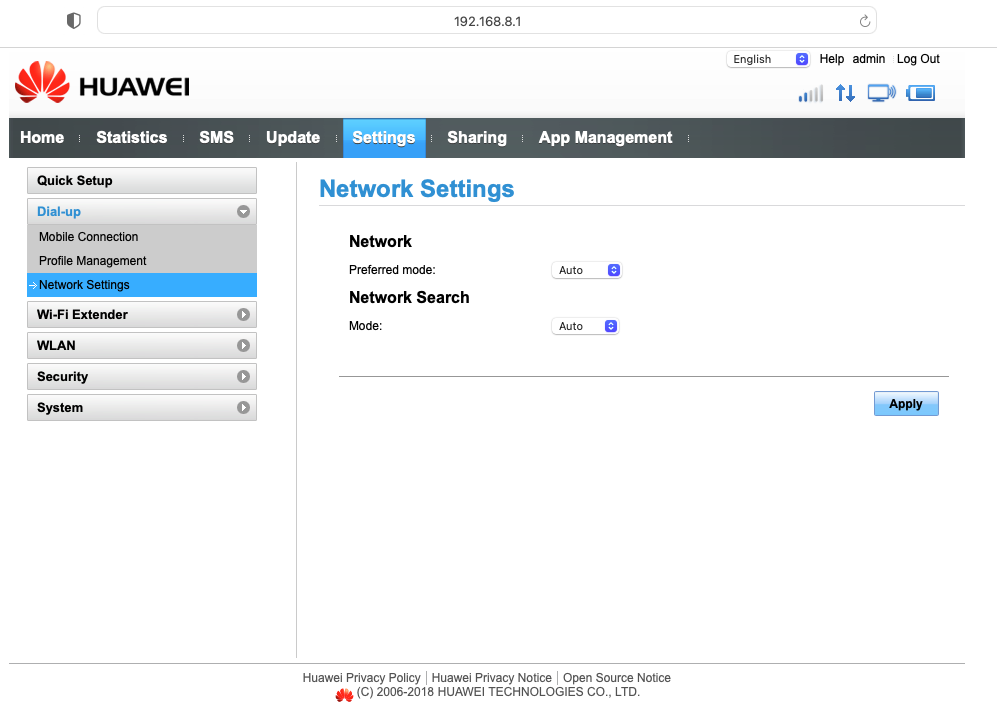
4) On the toggle box, positioned to the right of "Network Search" select it and change "Auto" to "Manual" as displayed, then select "Apply"
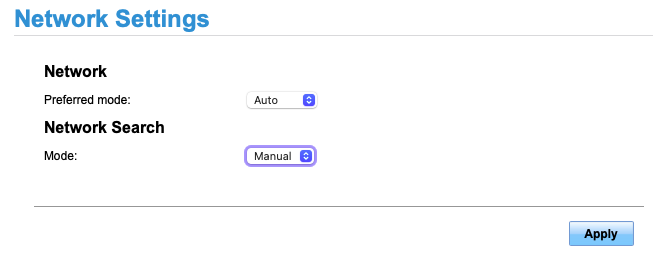
5) You will be prompted with the message below, select "OK" to proceed.
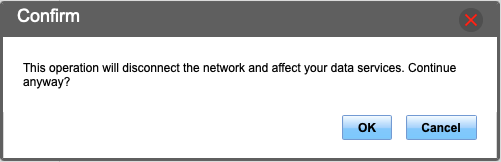
6) The following pop-up will be displayed, allowing up to two minutes while the router is searching for available networks.
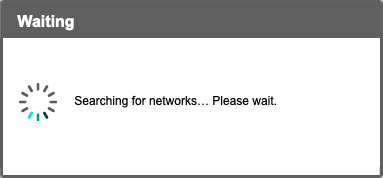
7) You will now have the list of available networks in your area, choose the desired network and then select "OK"